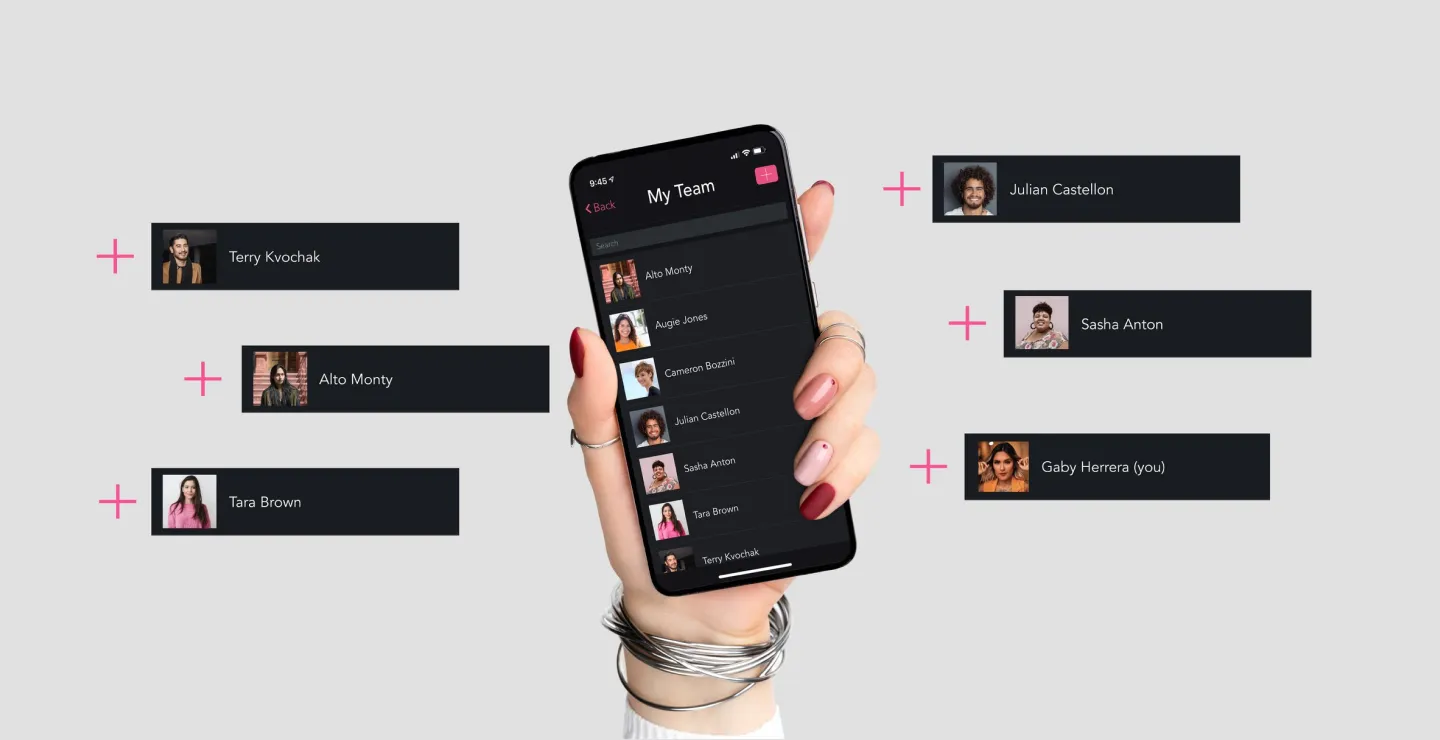
Multi-User Salon Booking Software Your Team Will Love
We know that managing a team of employees and other staff comes with its own set of challenges. Read on for more reasons your team will love GlossGenius.
We know that managing a team of employees and other staff comes with its own set of challenges. Read on for more reasons your team will love GlossGenius.

Building a business as an independent beauty professional isn’t always easy, but if you’ve reached the exciting milestone of hiring employees, you’ve clearly been doing something right. As exciting as building your brand is, we know that managing a team of employees and other staff comes with its own set of challenges. Lucky for you, we’re in the business of building solutions that will smooth over those challenges slicker than a fresh keratin treatment.
For that reason, our salon booking software is now accessible to your entire team, clearing the way for you to keep expanding that empire. With GlossGenius Teams, your employees have access to all your favorite features – giving you a well-deserved break from running a one-person show and giving them the confidence and autonomy to build their book with you.
Read on for more reasons why you and your squad will fall in love with this super sleek business management app built for teams.
Try GlossGenius free for 14 days!
Who Will Benefit from a Multi-User Salon Booking Software?
We’ve created this feature to better serve teams with the understanding that each salon has its own interpretation of team structure. Depending on the services offered across salon-based businesses, no two teams will look alike. There’s no limit to how creative you can get with your team-building skills, but below you’ll find some of the more common combinations that our Teams model successfully supports.
- Salon Owner + Service Provider (commission or self-employed): For the employees who earn an hourly/annual salary plus commission or who provide services as an independent contractor.
- Salon Owner + Booth Renter: For relationships that may have separate services or a partner who is not considered an employee, but has their payment funneled through the salon.
- Salon Owner + Assistant or Manager: For the boss who needs a little extra non-service-related support for day-to-day operations and administrative tasks.
- Salon Owner + Marketer: For the salon that needs support with text and email campaigns or social media promos, this type of relationship enables access only to the communications features necessary for getting the word out.
- Salon Owner + Accountant: For the salon boss who wants to grant specific permissions to a vendor so they can self-serve all of the data they need.
- Salon Owner + Machine: For the salon that has a unique model in which clients book time with a device or machine (a sauna session, for example).
You’ll find that with GlossGenius, you have the ability to bring in different types of contributors and supporting staff as your business continues to grow. Expanding your empire will become a seamless evolution that will allow your staff to work flawlessly together both in your physical space and in the digital realm of your multi-user salon booking software.
[CTA_MODULE]
Put People First by Adding Your Team to GlossGenius
Giving your partners access to role-appropriate features within GlossGenius makes them feel like part of your business. Whether you’re promoting them to a new level of responsibility or simply making their job easier with easy access to what they need, the people on your side will feel appreciated by being given the appropriate level of control.
Building a team on GlossGenius not only makes managing your business a breeze for you, but it also gives your staff, booth renters, or accountant a level of autonomy and confidence that allows them to better provide for you and your clients.
Ready to get your salon employees and other staff on a single platform? Start your 14-day free trial with GlossGenius today!
Adding a team member to GlossGenius is simple. All you need is their name, contact info, and to give them access to the app. First, go to Settings, then tap Manage Team and Permissions, tap the plus sign (+) in the top right corner, and add your team member’s information – and with only a few taps, the dream team becomes a reality.
How to Assign a Role to a Team Member in GlossGenius
Because we’ve built our business around the specific needs of independent professionals within the beauty space, we have a deep understanding of the supportive features required to run a successful salon. We also know that when you’ve got a team full of MVPs, each player brings a unique contribution to the field, and thus they all have a specific role to play.
We’ve identified six common roles that we believe contribute to salon success. You can assign any team member the title of Owner, Manager, Assistant, Service Provider (commission), Service Provider (self-employed), or Marketer. If none of these quite fit, you can always customize the permissions individually to create a suitable role tailored to your team’s needs.
When adding a new team member to your account, you'll automatically be able to assign one of the roles above. We’ve gone ahead and set up some common settings with different levels of permissions for each role, but we've made this feature flexible so you’ll have a chance to review each role before assigning it. You’ll have the choice to choose another role, edit the existing access levels of the role for that individual, or leave the role as is.
Even when you have already determined which role to assign your team member, permissions can be adjusted at any time. That means you can change permissions within the same role as that person’s role evolves. In addition, no two members of the same role have to have the same level of access to your business details – all of that is completely left up to you and what serves your salon best.
Run Your Multi-User Salon Booking Software Your Way with Customized User Permissions
Sharing the responsibility of running a business is an integral part of maintaining your work-life balance, and we’ve found that salons owners appreciate the hands-off freedom that giving certain permissions to others allows them. On the other hand, while giving access to others is a game-changer when it comes to hanging on to your sanity, there are some things you won’t want to let go of.
For the sake of security or certain privacy issues, there will be aspects of your business that you don’t want or need every employee to have access to. That’s where you’ll find the benefit in using a deeply integrated salon booking software that features robust customization options when it comes to access. These personalized permissions allow you to decide who can change their work schedule, who can edit the booking website, and much more.
- Calendar: This section is for team members to view their own calendar and appointments. Other team members’ calendars can also be made available. For both features of the Calendar function under Teams there are three levels of permissions:
- View & Edit: To view and edit their own calendar
- View Only: Only able to view their own calendar
- None: Cannot view or edit their own calendar (appointments or unavailability)
- Checkout clients: This is a toggle on/off permission that allows staff the ability to check out clients and process payments.
- Issue refunds: This on/off permission allows staff the ability to issue refunds to clients.
- Clients: This permission includes three levels of access to choose from (None/View Only/View & Edit) and allows visibility to client profiles including history and notes.
- Modify reviews: This permission enables the team member to modify any reviews that are left by a client and can be toggled on or off.
- Reports & Analytics: This allows or restricts access to the Analytics and Reports sections. The three levels of access associated with this permission are:
- None: No reports/analytics are accessible with this option selected.
- Only Theirs: Able to view reports/analytics that relate only to their own login.
- Everyone’s: Enables the ability to view reports/analytics for the entire salon, as well as individual team members.
- Expenses: With this permission toggled on, team members are able to manage expenses, such as adding, editing, or deleting expense items.
- Marketing: Switching this permission on allows team members to create and send mass email and text message campaigns to clients.
- Business Settings: These settings include the capability to Manage Salon Website, Manage Business Details (hours and days of operation), and Manage Booking and Payment Details (such as client notifications and online booking options). These can be toggled on or off.
- Team Settings: Access to Team Settings can be turned on or off and is inclusive of separate permissions to Manage team access (adding staff and editing roles), Manage services (adding, editing, or deleting services), and Manage retail items/inventory. Each option can be toggled on or off.
- Personal details and working hours: You can control the permission level for team members to update personal details, such as contact info and bios, and working hours. These permissions have three levels of access: None, Only Theirs, or Everyone’s.
When we say this is an all-in-one salon management solution, we’re not kidding –– not only can you utilize the above to control who has access to what, but you can also easily call, text, or email members of your team directly from their profile in the app without having to search through your phone contacts.
How to Customize User Permissions in GlossGenius
With powerful controls that allow you to customize each member’s permissions, you can build a salon that runs like a well-oiled machine in a matter of minutes. As you enter the team member setup screen on the app, you’ll be prompted to select a Role for that person after you’ve input their contact details. Once you reach that page and select the Role, you’ll be shown a summary of what they’ll be able to do in the app and have the option to set up customized permissions now or later.
To customize upon setup, navigate to I want to tweak these access levels, and you’ll see a variety of controls for each. Don't want certain members processing refunds? Simply toggle off that feature for them and you’re all set. Want your assistant to have access to everyone’s calendar? You can do that, and more.
As your business needs and team roles evolve, you may realize later that you need certain staff members to have more (or less) access in their current roles. To update individual user permissions at a later date, you can always navigate to that individual user by tapping Settings > Manage Team and Permissions > Select the individual you want to update > Change Role & Permissions.
How to Remove a User from GlossGenius Teams
Even the most amicable of business breakups will leave a bit of a sting, but we’ve managed to make the aftermath of parting ways something you never have to stress over. If an employee or contractor is splitting from your business, the separation process is simplified with the options provided within the Teams function.
On the employee’s last day, all you’ll have to do is navigate to their profile and scroll down to tap on Remove From Business. From there, you’ll be prompted to either Reassign Appointments to another team member or Remove Appointments, deleting them completely. The departing employee will be immediately logged out and all of their checked-out appointments, past charges, and reviews will remain saved in your account so that information is still available in your reports.
[CTA_MODULE]
How Much Does Multi-User Salon Booking Software Cost?
Looking across the market of other platforms in the beauty space, it’s hard to find an option that offers all of the features you deserve at a price point that won’t break the bank. Options like Vagaro or Square can total up to $50/month for basic add-ons and after adding just one additional team member. Copying over books from a previous platform may start at $800 with a program like Boulevard (it’s free with GlossGenius). And if there’s an option to create a custom website or distribute SMS campaigns, you’ll pay an additional monthly fee for that, too. In total, it’s not unusual to fork over anywhere from $95 to upwards of $200/month with other salon booking software solutions, and chances are you still won’t be getting all of the features you need.
Try GlossGenius free for 14 days!
What’s the benefit of all-in-one salon booking software? Our all-in-one beauty business hub is accessible to your entire team, empowering you to keep expanding your empire. With GlossGenius Teams, you can invite unlimited professionals to your primary account, so your employees have access to all your favorite features and in-app tools.
GlossGenius provides the most features at the most competitive price because we believe in supporting brand owners across the board – from being able to integrate your previous data to booking appointments to creating unique roles for the unique people on your team. Starting at $24 a month, your GlossGenius subscription includes access to all the tools you need to run your salon plus the ability to share with an unlimited number of team members with no extra charge or hidden fees.
.png)
.png)
Join Our Genius Newsletter
Get the latest articles, inspiring how-to’s, and educational workbooks delivered to your inbox.
Multi-User Salon Booking Software Your Team Will Love
We know that managing a team of employees and other staff comes with its own set of challenges. Read on for more reasons your team will love GlossGenius.

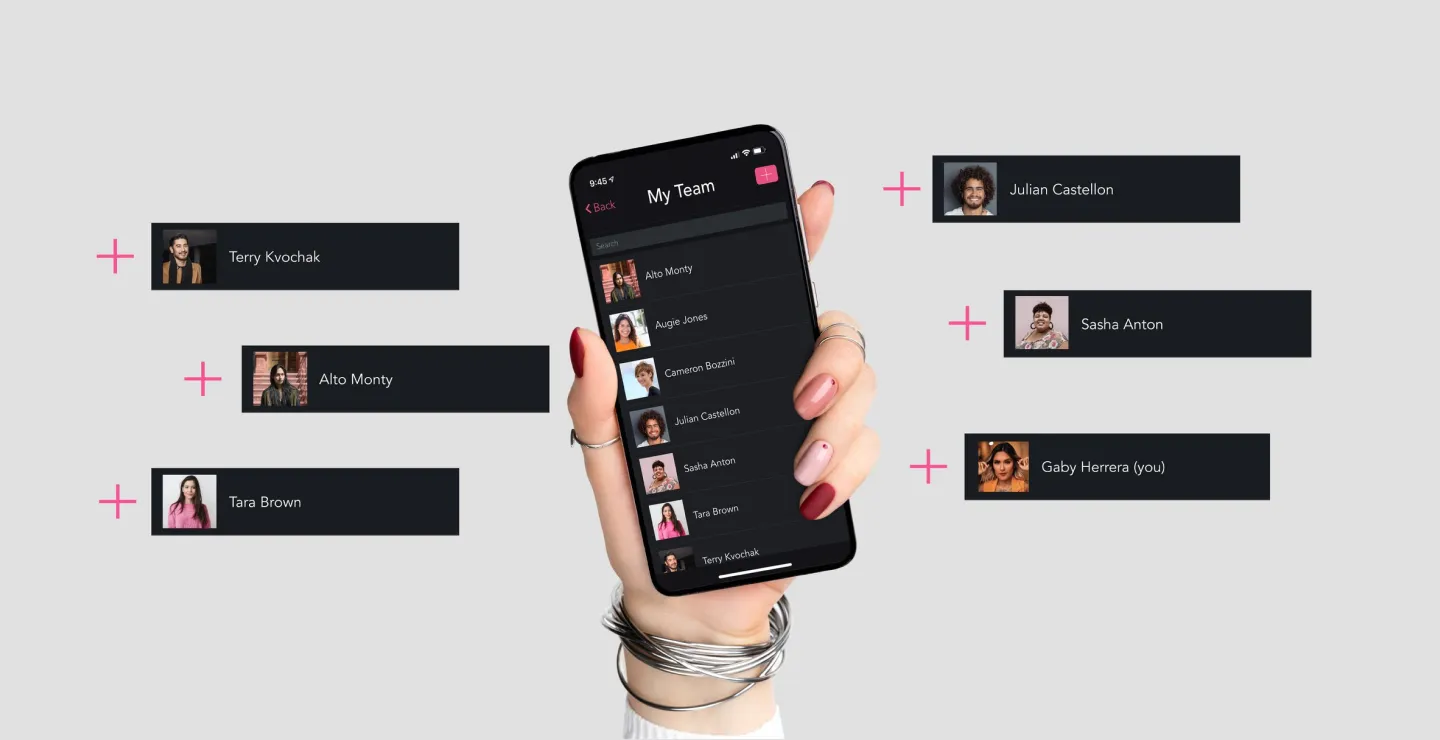
Building a business as an independent beauty professional isn’t always easy, but if you’ve reached the exciting milestone of hiring employees, you’ve clearly been doing something right. As exciting as building your brand is, we know that managing a team of employees and other staff comes with its own set of challenges. Lucky for you, we’re in the business of building solutions that will smooth over those challenges slicker than a fresh keratin treatment.
For that reason, our salon booking software is now accessible to your entire team, clearing the way for you to keep expanding that empire. With GlossGenius Teams, your employees have access to all your favorite features – giving you a well-deserved break from running a one-person show and giving them the confidence and autonomy to build their book with you.
Read on for more reasons why you and your squad will fall in love with this super sleek business management app built for teams.
Try GlossGenius free for 14 days!
Who Will Benefit from a Multi-User Salon Booking Software?
We’ve created this feature to better serve teams with the understanding that each salon has its own interpretation of team structure. Depending on the services offered across salon-based businesses, no two teams will look alike. There’s no limit to how creative you can get with your team-building skills, but below you’ll find some of the more common combinations that our Teams model successfully supports.
- Salon Owner + Service Provider (commission or self-employed): For the employees who earn an hourly/annual salary plus commission or who provide services as an independent contractor.
- Salon Owner + Booth Renter: For relationships that may have separate services or a partner who is not considered an employee, but has their payment funneled through the salon.
- Salon Owner + Assistant or Manager: For the boss who needs a little extra non-service-related support for day-to-day operations and administrative tasks.
- Salon Owner + Marketer: For the salon that needs support with text and email campaigns or social media promos, this type of relationship enables access only to the communications features necessary for getting the word out.
- Salon Owner + Accountant: For the salon boss who wants to grant specific permissions to a vendor so they can self-serve all of the data they need.
- Salon Owner + Machine: For the salon that has a unique model in which clients book time with a device or machine (a sauna session, for example).
You’ll find that with GlossGenius, you have the ability to bring in different types of contributors and supporting staff as your business continues to grow. Expanding your empire will become a seamless evolution that will allow your staff to work flawlessly together both in your physical space and in the digital realm of your multi-user salon booking software.
[CTA_MODULE]
Put People First by Adding Your Team to GlossGenius
Giving your partners access to role-appropriate features within GlossGenius makes them feel like part of your business. Whether you’re promoting them to a new level of responsibility or simply making their job easier with easy access to what they need, the people on your side will feel appreciated by being given the appropriate level of control.
Building a team on GlossGenius not only makes managing your business a breeze for you, but it also gives your staff, booth renters, or accountant a level of autonomy and confidence that allows them to better provide for you and your clients.
Ready to get your salon employees and other staff on a single platform? Start your 14-day free trial with GlossGenius today!
Adding a team member to GlossGenius is simple. All you need is their name, contact info, and to give them access to the app. First, go to Settings, then tap Manage Team and Permissions, tap the plus sign (+) in the top right corner, and add your team member’s information – and with only a few taps, the dream team becomes a reality.
How to Assign a Role to a Team Member in GlossGenius
Because we’ve built our business around the specific needs of independent professionals within the beauty space, we have a deep understanding of the supportive features required to run a successful salon. We also know that when you’ve got a team full of MVPs, each player brings a unique contribution to the field, and thus they all have a specific role to play.
We’ve identified six common roles that we believe contribute to salon success. You can assign any team member the title of Owner, Manager, Assistant, Service Provider (commission), Service Provider (self-employed), or Marketer. If none of these quite fit, you can always customize the permissions individually to create a suitable role tailored to your team’s needs.
When adding a new team member to your account, you'll automatically be able to assign one of the roles above. We’ve gone ahead and set up some common settings with different levels of permissions for each role, but we've made this feature flexible so you’ll have a chance to review each role before assigning it. You’ll have the choice to choose another role, edit the existing access levels of the role for that individual, or leave the role as is.
Even when you have already determined which role to assign your team member, permissions can be adjusted at any time. That means you can change permissions within the same role as that person’s role evolves. In addition, no two members of the same role have to have the same level of access to your business details – all of that is completely left up to you and what serves your salon best.
Run Your Multi-User Salon Booking Software Your Way with Customized User Permissions
Sharing the responsibility of running a business is an integral part of maintaining your work-life balance, and we’ve found that salons owners appreciate the hands-off freedom that giving certain permissions to others allows them. On the other hand, while giving access to others is a game-changer when it comes to hanging on to your sanity, there are some things you won’t want to let go of.
For the sake of security or certain privacy issues, there will be aspects of your business that you don’t want or need every employee to have access to. That’s where you’ll find the benefit in using a deeply integrated salon booking software that features robust customization options when it comes to access. These personalized permissions allow you to decide who can change their work schedule, who can edit the booking website, and much more.
- Calendar: This section is for team members to view their own calendar and appointments. Other team members’ calendars can also be made available. For both features of the Calendar function under Teams there are three levels of permissions:
- View & Edit: To view and edit their own calendar
- View Only: Only able to view their own calendar
- None: Cannot view or edit their own calendar (appointments or unavailability)
- Checkout clients: This is a toggle on/off permission that allows staff the ability to check out clients and process payments.
- Issue refunds: This on/off permission allows staff the ability to issue refunds to clients.
- Clients: This permission includes three levels of access to choose from (None/View Only/View & Edit) and allows visibility to client profiles including history and notes.
- Modify reviews: This permission enables the team member to modify any reviews that are left by a client and can be toggled on or off.
- Reports & Analytics: This allows or restricts access to the Analytics and Reports sections. The three levels of access associated with this permission are:
- None: No reports/analytics are accessible with this option selected.
- Only Theirs: Able to view reports/analytics that relate only to their own login.
- Everyone’s: Enables the ability to view reports/analytics for the entire salon, as well as individual team members.
- Expenses: With this permission toggled on, team members are able to manage expenses, such as adding, editing, or deleting expense items.
- Marketing: Switching this permission on allows team members to create and send mass email and text message campaigns to clients.
- Business Settings: These settings include the capability to Manage Salon Website, Manage Business Details (hours and days of operation), and Manage Booking and Payment Details (such as client notifications and online booking options). These can be toggled on or off.
- Team Settings: Access to Team Settings can be turned on or off and is inclusive of separate permissions to Manage team access (adding staff and editing roles), Manage services (adding, editing, or deleting services), and Manage retail items/inventory. Each option can be toggled on or off.
- Personal details and working hours: You can control the permission level for team members to update personal details, such as contact info and bios, and working hours. These permissions have three levels of access: None, Only Theirs, or Everyone’s.
When we say this is an all-in-one salon management solution, we’re not kidding –– not only can you utilize the above to control who has access to what, but you can also easily call, text, or email members of your team directly from their profile in the app without having to search through your phone contacts.
How to Customize User Permissions in GlossGenius
With powerful controls that allow you to customize each member’s permissions, you can build a salon that runs like a well-oiled machine in a matter of minutes. As you enter the team member setup screen on the app, you’ll be prompted to select a Role for that person after you’ve input their contact details. Once you reach that page and select the Role, you’ll be shown a summary of what they’ll be able to do in the app and have the option to set up customized permissions now or later.
To customize upon setup, navigate to I want to tweak these access levels, and you’ll see a variety of controls for each. Don't want certain members processing refunds? Simply toggle off that feature for them and you’re all set. Want your assistant to have access to everyone’s calendar? You can do that, and more.
As your business needs and team roles evolve, you may realize later that you need certain staff members to have more (or less) access in their current roles. To update individual user permissions at a later date, you can always navigate to that individual user by tapping Settings > Manage Team and Permissions > Select the individual you want to update > Change Role & Permissions.
How to Remove a User from GlossGenius Teams
Even the most amicable of business breakups will leave a bit of a sting, but we’ve managed to make the aftermath of parting ways something you never have to stress over. If an employee or contractor is splitting from your business, the separation process is simplified with the options provided within the Teams function.
On the employee’s last day, all you’ll have to do is navigate to their profile and scroll down to tap on Remove From Business. From there, you’ll be prompted to either Reassign Appointments to another team member or Remove Appointments, deleting them completely. The departing employee will be immediately logged out and all of their checked-out appointments, past charges, and reviews will remain saved in your account so that information is still available in your reports.
[CTA_MODULE]
How Much Does Multi-User Salon Booking Software Cost?
Looking across the market of other platforms in the beauty space, it’s hard to find an option that offers all of the features you deserve at a price point that won’t break the bank. Options like Vagaro or Square can total up to $50/month for basic add-ons and after adding just one additional team member. Copying over books from a previous platform may start at $800 with a program like Boulevard (it’s free with GlossGenius). And if there’s an option to create a custom website or distribute SMS campaigns, you’ll pay an additional monthly fee for that, too. In total, it’s not unusual to fork over anywhere from $95 to upwards of $200/month with other salon booking software solutions, and chances are you still won’t be getting all of the features you need.
Try GlossGenius free for 14 days!
What’s the benefit of all-in-one salon booking software? Our all-in-one beauty business hub is accessible to your entire team, empowering you to keep expanding your empire. With GlossGenius Teams, you can invite unlimited professionals to your primary account, so your employees have access to all your favorite features and in-app tools.
GlossGenius provides the most features at the most competitive price because we believe in supporting brand owners across the board – from being able to integrate your previous data to booking appointments to creating unique roles for the unique people on your team. Starting at $24 a month, your GlossGenius subscription includes access to all the tools you need to run your salon plus the ability to share with an unlimited number of team members with no extra charge or hidden fees.
Download Now
.png)
.png)
Join Our Genius Newsletter
Get the latest articles, inspiring how-to’s, and educational workbooks delivered to your inbox.







