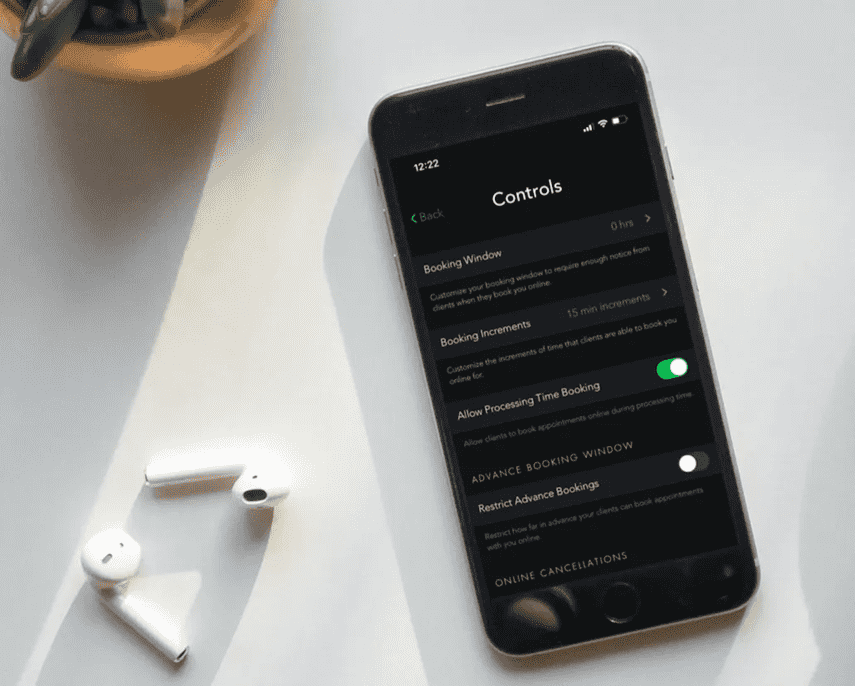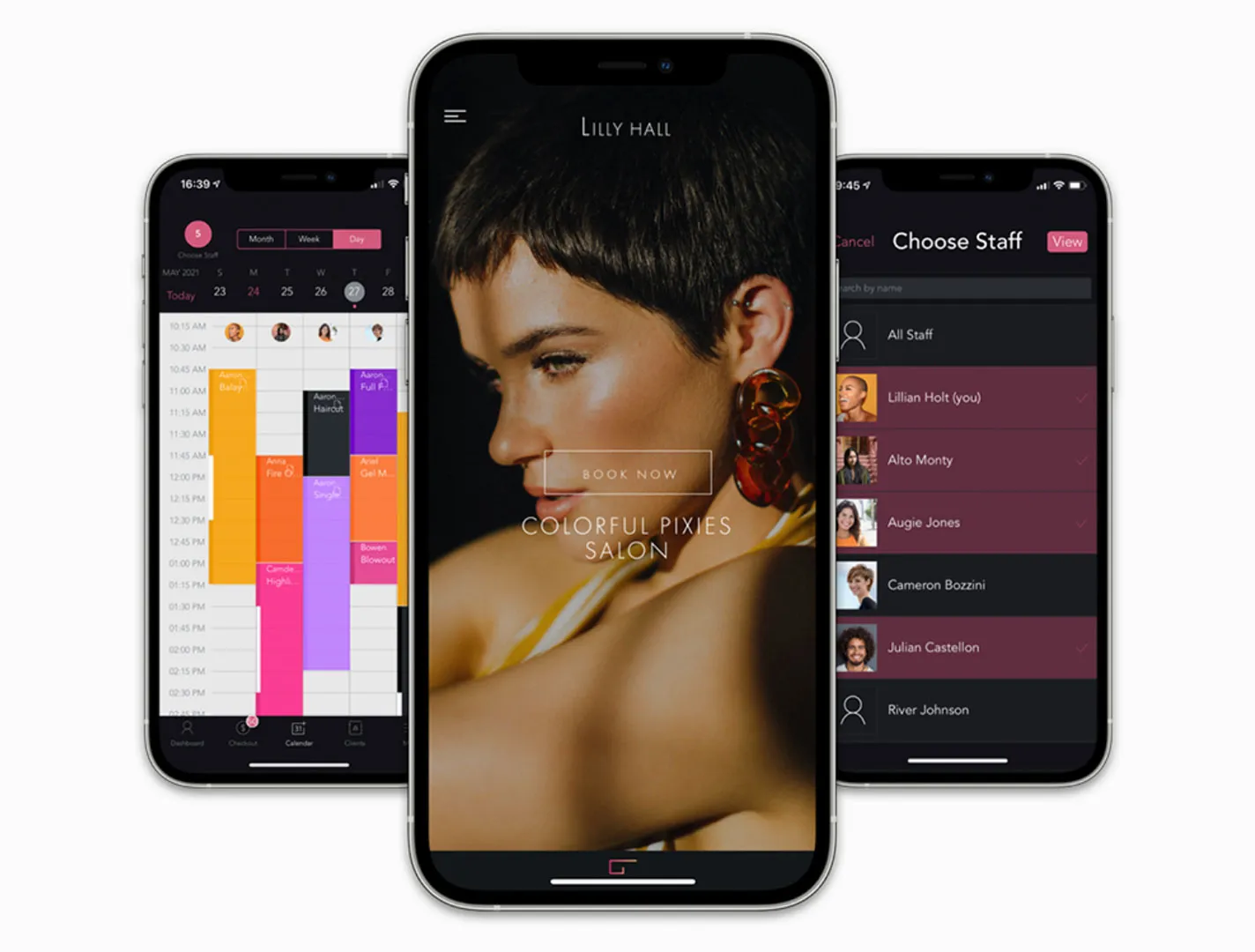
The Best Beauty Booking App Just Keeps Getting Better
GlossGenius is already fabulous but we're always looking for ways to better serve our incredible members and their clients.

GlossGenius is already fabulous but we're always looking for ways to better serve our incredible members and their clients. With this in mind, we’ve done a lot of work to optimize the calendar experience in the mobile app – you’ll notice faster load times, reduced lag after appointment bookings, and better handling of team calendars. We're also pleased to announce the following improvements to your favorite beauty booking app!
[CTA_MODULE]
Timing It Right
Unless your client wants a crew cut, it’s unlikely you’ll finish a hair appointment in 20 minutes or less. But what about a basic manicure or quick eyebrow tidy up? GlossGenius serves a diverse set of beauty professionals across hair, nails, waxing, skincare, and more. With that in mind, we recently introduced smaller booking increments to give clients the ability to book appointments at different time intervals. (PS– optimized appointments means you can also make more money!)
As a GlossGenius member, you can now set booking time increments at 10-minute and 20-minute intervals in the app. Once set, your booking site will automatically update to show available times starting every 10 or 20 minutes. You can now offer booking increments of 10, 15, 20, 30, 45, and 60 minutes.
Try GlossGenius free for 14 days!
To change booking increments, head to Settings > Booking Controls & Notifications > Online Booking Settings > Booking Increments.
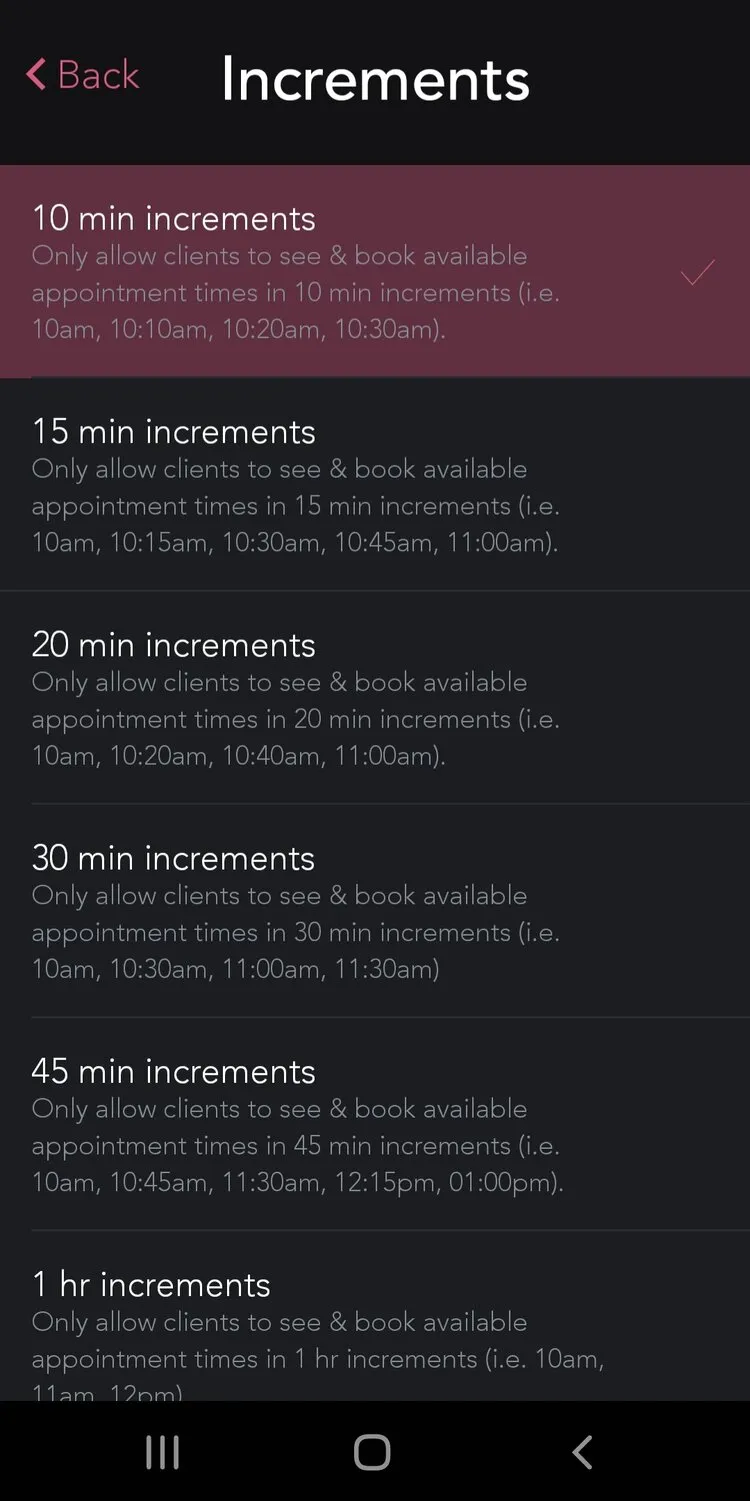
Similarly, you can now set the length of a service to 10 minutes and 20 minutes. For longer appointments, you can select 15-minute increments from 30 minutes up to eight hours. To update the length of a service, head to Services, select the service you want to edit, tap Total Duration and choose the service duration from the drop-down list.
Remember, if you want to add processing time to make room for shorter services while a client is in the chair, toggle Add Processing Time and add Processing and End time intervals as required.
Protecting Your Business
[CTA_MODULE]
Many beauty services often require a form or waiver before the appointment, and forms and waivers have become even more common since Covid. Of course, it’s always more convenient to get these essential documents in advance. GlossGenius members can now link forms or waivers in the client booking confirmation and reminder emails so clients can complete them ahead of their appointment.
To add forms to your booking confirmation and reminder emails, head to Settings > Booking Controls& Notifications > Forms and Waivers and toggle Ask clients to complete a form/waiver. You can then add a link to where the form or waiver document is hosted under Add Forms/Waiver URL and select whether to send a client confirmation email 72 hours in advance of the scheduled appointment, a client reminder email 24 hours before the appointment, or both.
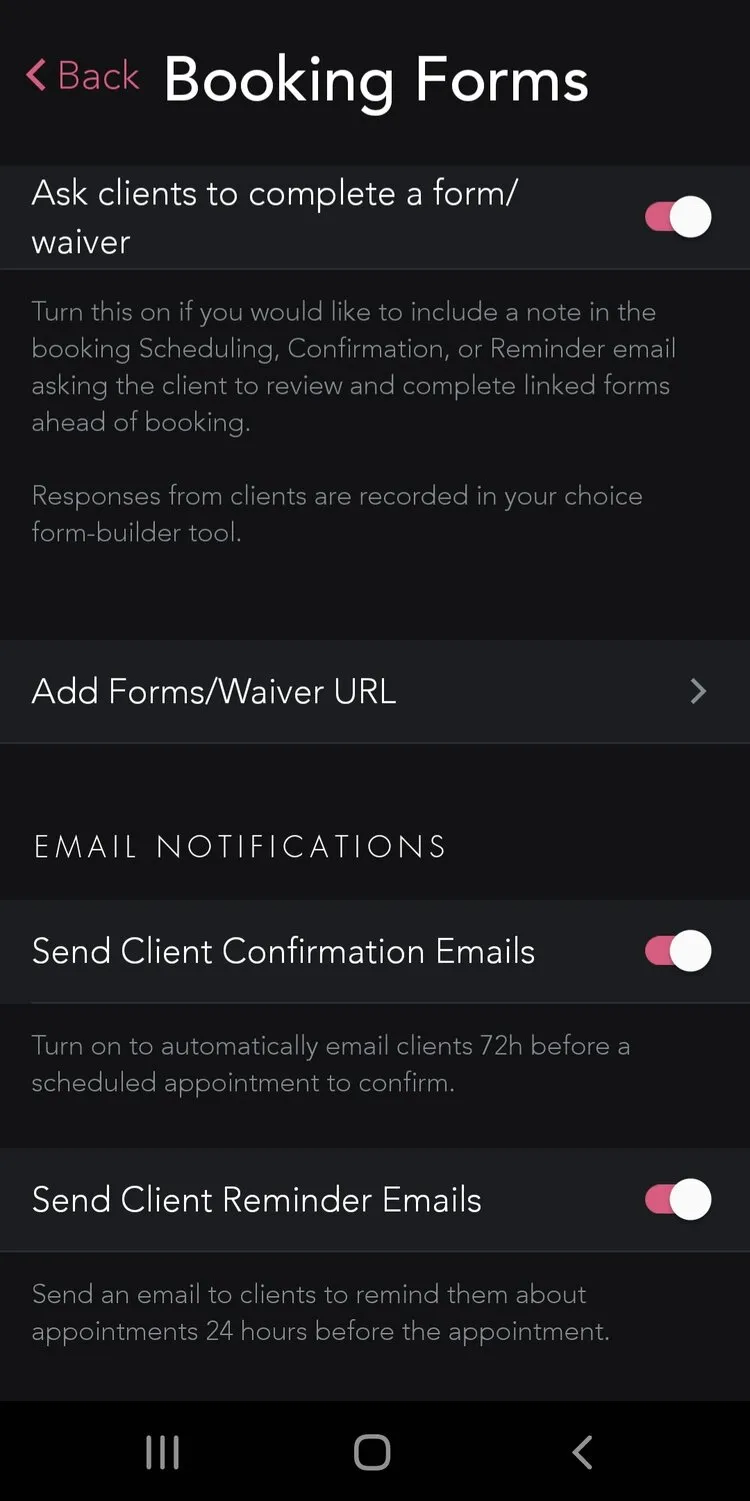
Knowing Your Client
GlossGenius is here to empower our members to run and grow their businesses, and a welcome challenge of doing so is sometimes having multiple clients with the same first name. To your client Jane, she is the only Jane booking an appointment that day, so Jane doesn’t think to provide her last name as well on booking. You spoke and we listened, and now we ask clients to provide a first and last name when booking an appointment, so you know which Jane is turning up today!
Try GlossGenius free for 14 days!
Of course, we live in a diverse world and you want to be inclusive of all of your clients. It’s important to get each client’s pronouns right, but that can be difficult when you have hundreds of clients each visiting only every few months. To save you having to make a client note every time they visit, you can now choose to ask clients for their pronouns in the appointment booking form. You’ll also be able to view and add client pronouns in the application for your clients.
To enable pronouns in your booking form, head to Settings > Booking Controls & Notifications> Online Booking Settings. Scroll down to the bottom and toggle Ask clients for pronouns.
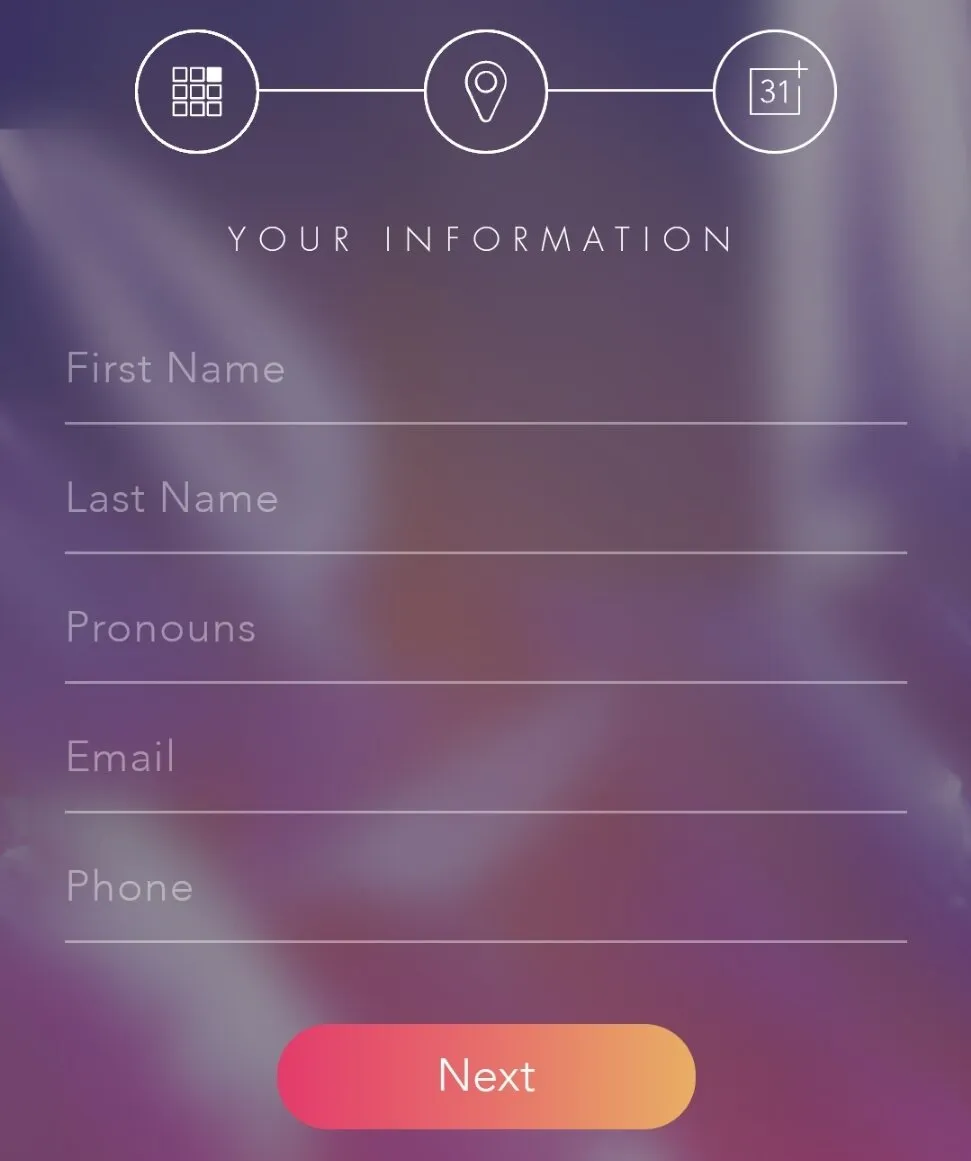
.png)
.png)
Join Our Genius Newsletter
Get the latest articles, inspiring how-to’s, and educational workbooks delivered to your inbox.
The Best Beauty Booking App Just Keeps Getting Better

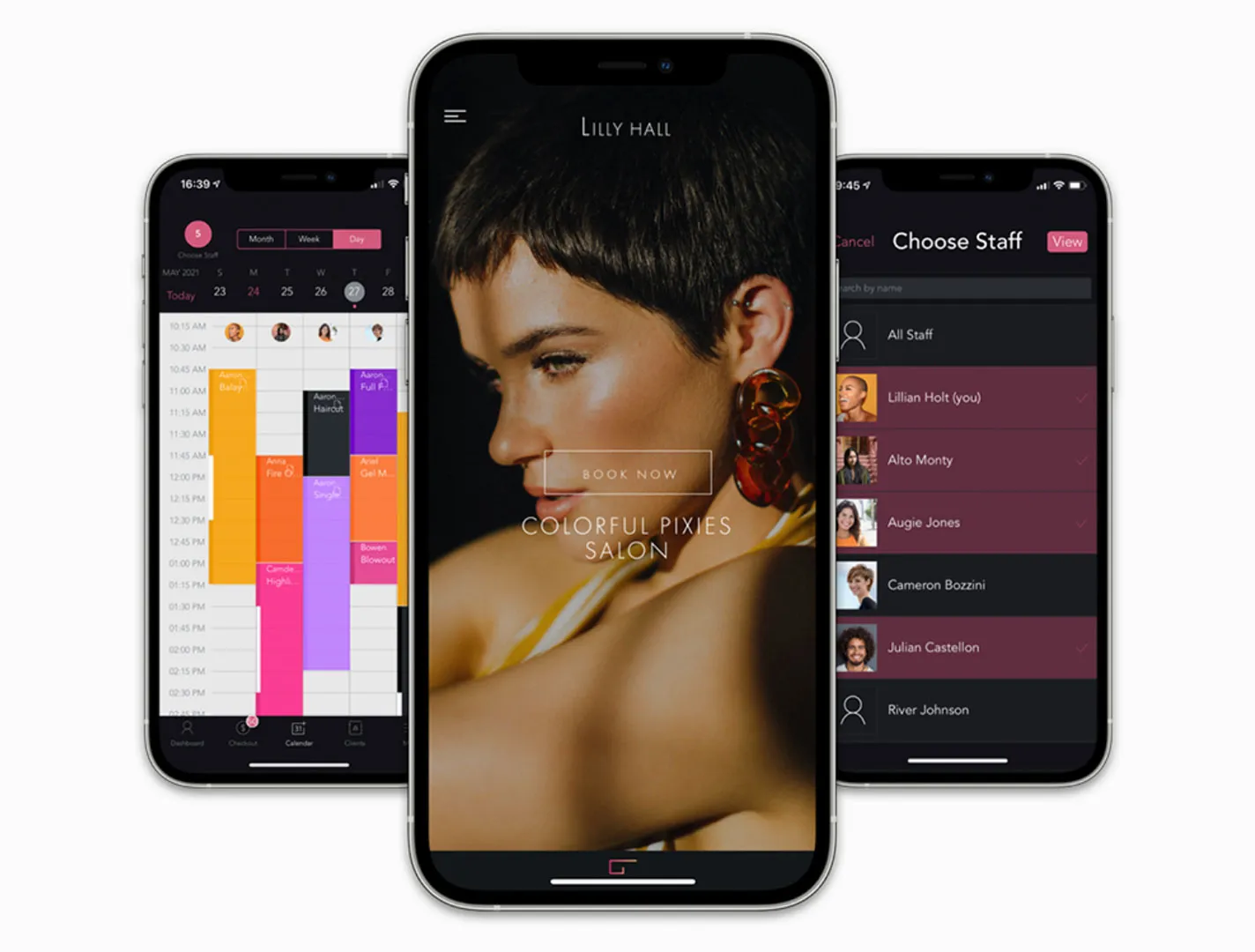
GlossGenius is already fabulous but we're always looking for ways to better serve our incredible members and their clients. With this in mind, we’ve done a lot of work to optimize the calendar experience in the mobile app – you’ll notice faster load times, reduced lag after appointment bookings, and better handling of team calendars. We're also pleased to announce the following improvements to your favorite beauty booking app!
[CTA_MODULE]
Timing It Right
Unless your client wants a crew cut, it’s unlikely you’ll finish a hair appointment in 20 minutes or less. But what about a basic manicure or quick eyebrow tidy up? GlossGenius serves a diverse set of beauty professionals across hair, nails, waxing, skincare, and more. With that in mind, we recently introduced smaller booking increments to give clients the ability to book appointments at different time intervals. (PS– optimized appointments means you can also make more money!)
As a GlossGenius member, you can now set booking time increments at 10-minute and 20-minute intervals in the app. Once set, your booking site will automatically update to show available times starting every 10 or 20 minutes. You can now offer booking increments of 10, 15, 20, 30, 45, and 60 minutes.
Try GlossGenius free for 14 days!
To change booking increments, head to Settings > Booking Controls & Notifications > Online Booking Settings > Booking Increments.
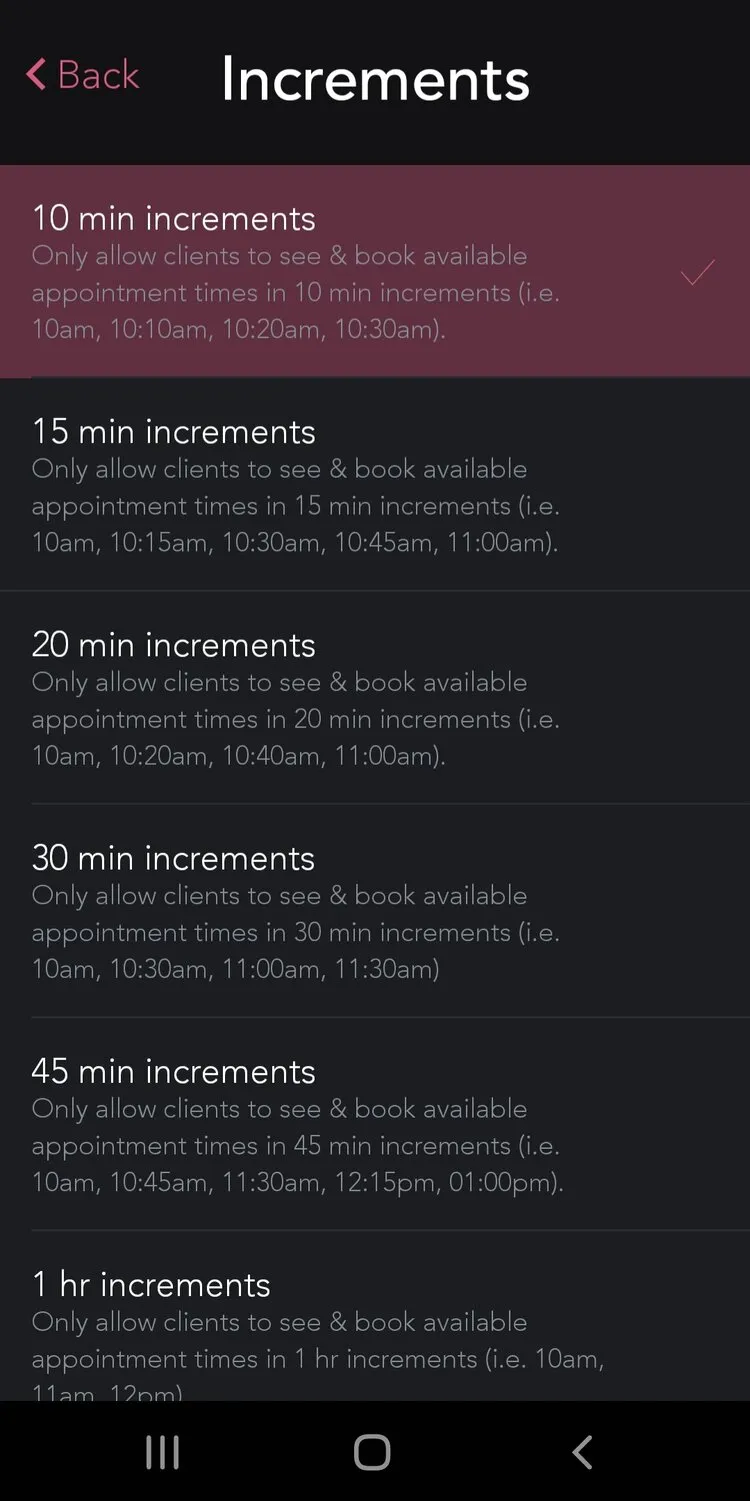
Similarly, you can now set the length of a service to 10 minutes and 20 minutes. For longer appointments, you can select 15-minute increments from 30 minutes up to eight hours. To update the length of a service, head to Services, select the service you want to edit, tap Total Duration and choose the service duration from the drop-down list.
Remember, if you want to add processing time to make room for shorter services while a client is in the chair, toggle Add Processing Time and add Processing and End time intervals as required.
Protecting Your Business
[CTA_MODULE]
Many beauty services often require a form or waiver before the appointment, and forms and waivers have become even more common since Covid. Of course, it’s always more convenient to get these essential documents in advance. GlossGenius members can now link forms or waivers in the client booking confirmation and reminder emails so clients can complete them ahead of their appointment.
To add forms to your booking confirmation and reminder emails, head to Settings > Booking Controls& Notifications > Forms and Waivers and toggle Ask clients to complete a form/waiver. You can then add a link to where the form or waiver document is hosted under Add Forms/Waiver URL and select whether to send a client confirmation email 72 hours in advance of the scheduled appointment, a client reminder email 24 hours before the appointment, or both.
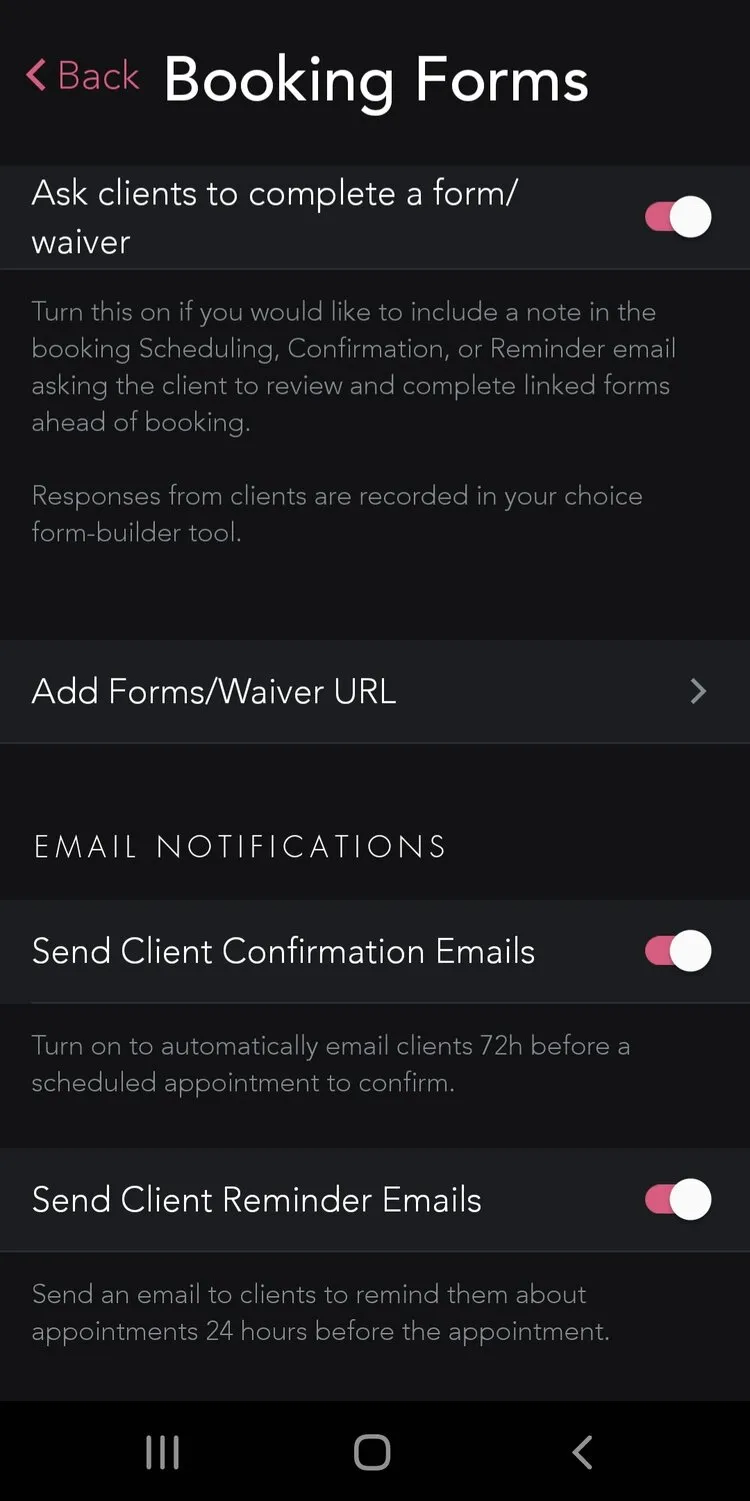
Knowing Your Client
GlossGenius is here to empower our members to run and grow their businesses, and a welcome challenge of doing so is sometimes having multiple clients with the same first name. To your client Jane, she is the only Jane booking an appointment that day, so Jane doesn’t think to provide her last name as well on booking. You spoke and we listened, and now we ask clients to provide a first and last name when booking an appointment, so you know which Jane is turning up today!
Try GlossGenius free for 14 days!
Of course, we live in a diverse world and you want to be inclusive of all of your clients. It’s important to get each client’s pronouns right, but that can be difficult when you have hundreds of clients each visiting only every few months. To save you having to make a client note every time they visit, you can now choose to ask clients for their pronouns in the appointment booking form. You’ll also be able to view and add client pronouns in the application for your clients.
To enable pronouns in your booking form, head to Settings > Booking Controls & Notifications> Online Booking Settings. Scroll down to the bottom and toggle Ask clients for pronouns.
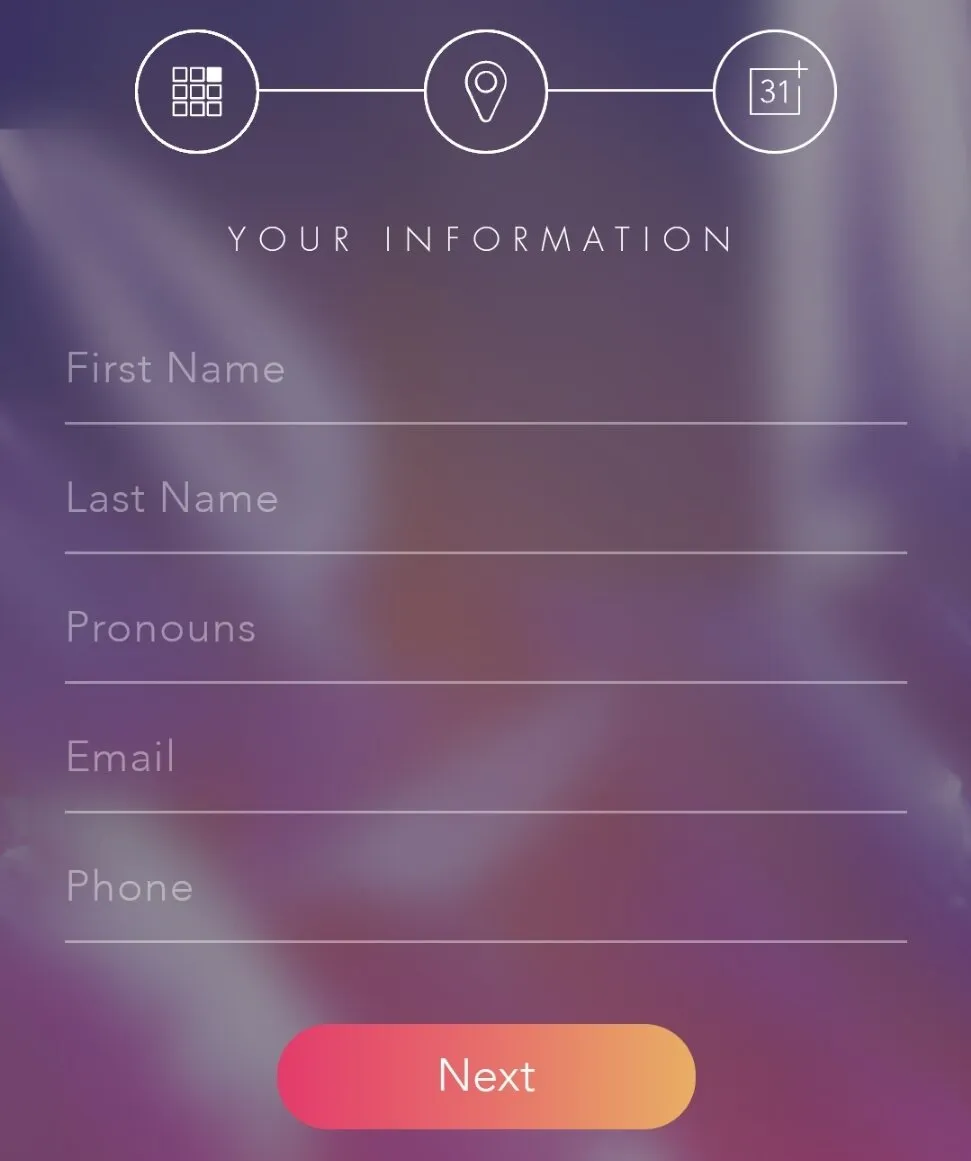
Download Now
.png)
.png)
Join Our Genius Newsletter
Get the latest articles, inspiring how-to’s, and educational workbooks delivered to your inbox.