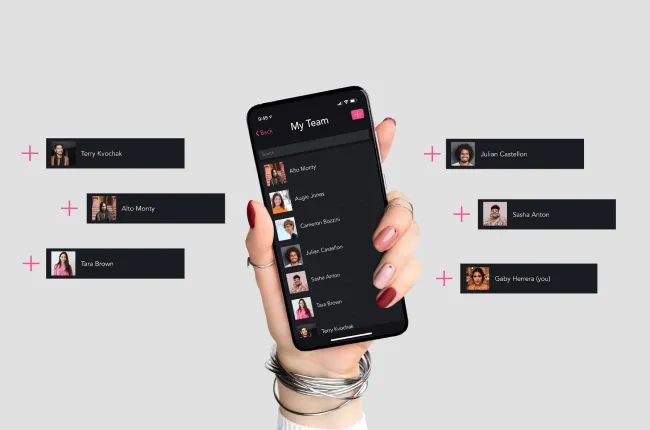Create a Safe Space & Save Time with Easy-To-Use Beauty Pro Software
As beauty and wellness pros create a new normal to increase salon safety, we're sharing how our booking app can make client safety effortless.

It takes a lot of strength and passion to start your own business, let alone push through a pandemic that’s impacted so many people. As beauty and wellness professionals create a new normal to increase spa and salon safety, we want to share how our booking app can make running a business easier and keep you and your clients safe.
Here’s what the GlossGenius app can do for you and your clients:
Try GlossGenius free for 14 days!
1. Set Time for Sanitizing & Avoid Client Overlap
[CTA_MODULE]
There are a few ways you can create time to sanitize your space and stagger client appointments:
- Extend your service duration: In the Settings section of the app tap Services > Select a Service > Total Duration > and add time to sanitize. We recommend 15-30 minute windows between appointments and make note of the additional time in the service description. Extending your service duration will also help avoid client overlap.
- Create a sanitization window as a service and book it throughout your day: In the Services section of the app add “Sanitization” as a service and toggle OFF Show on my website. Then, tap Calendar on your dashboard, tap + > Create Appointment > choose which times you’d like to set for cleaning, choose yourself as the client, and tap Repeat.
- Set booking windows to limit the number of clients in the salon and avoid walk-ins: You can control how clients book with you in Settings > Business Info > Booking Controls. Here you can require clients to book at least 24 hours in advance, or any hour you chose!
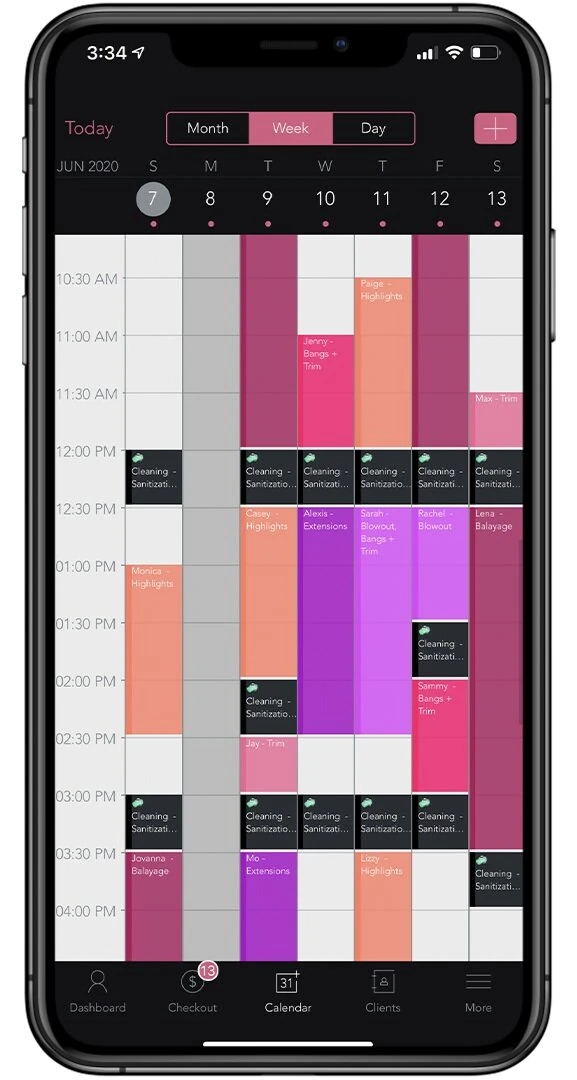
2. Offer a Contactless Payment Experience
The GlossGenius app offers a secure and easy-to-use salon payment system allowing you to offer a fully touch-free checkout experience. No hardware needed!
iPhone users can leverage Tap to Pay on iPhone with GlossGenius for an instantaneous, contactless transaction – no extra hardware needed!
You can also require clients to add a card when they make an appointment, so when you’re ready to check out, their card is already in the system. To do this in the app visit Settings > Booking Controls & Notifications > Online Booking Settings > tap Require Card. Requiring clients to book with a card on file will also help enforce any cancellation policies. Every minute back in the salon is valuable!
GlossGenius also has a secure built-in card scanner and accepts Apple Pay and Google Pay. You can even skip the signature screen so you can avoid clients touching your phone. Compared to many other solutions, GlossGenius has the industry’s lowest processing fee of 2.6% (flat – no hidden fees!) and free same-day deposits.
3. Keep Track of Clients That Come Into Your Salon or Spa
After an appointment, if a client shares that they have been sick, you may need to update the rest of your clients that came in on that same day. Through GlossGenius’s Reports feature you can do just that! Tap More on your dashboard > Reports > Appointments > select your days > tap Send and we will email you a list of clients you saw that day. From there, you can also use our built-in text or email blast tools to message all of them at once.
4. Maintain Client Loyalty & Book VIP Clients
Getting to see your clients again is really exciting and it can be challenging to decide who to rebook first! One way you can do this is by starting with your VIP clients. These clients can be those who have been the most loyal, who bought a gift card, or who have seen you the most.
To know who your VIP clients are with GlossGenius, head to More on your dashboard > Reports > Most Valuable Clients > and a list of your top clients will be sent to your email. If you’d like to email or text your VIP clients all at once tap More from your GlossGenius dashboard > select Email Marketing or Text Marketing and use the filters to pick your recipients!
Kayla, a stylist from Rhode Island, dives into her best practices for rebooking clients in this video:
Practice Your New Routine
Try GlossGenius free for 14 days!
Getting used to new salon changes will definitely take some time for both you and your clients.
Many wellness & beauty professionals are booking close family and friends at the start of their reopening so they can practice working with a mask and get used to any new procedures.
For any questions on these tips or GlossGenius feel free to shoot us an email by clicking here.
[CTA_MODULE]
.png)
.png)
Join Our Genius Newsletter
Get the latest articles, inspiring how-to’s, and educational workbooks delivered to your inbox.
Create a Safe Space & Save Time with Easy-To-Use Beauty Pro Software


It takes a lot of strength and passion to start your own business, let alone push through a pandemic that’s impacted so many people. As beauty and wellness professionals create a new normal to increase spa and salon safety, we want to share how our booking app can make running a business easier and keep you and your clients safe.
Here’s what the GlossGenius app can do for you and your clients:
Try GlossGenius free for 14 days!
1. Set Time for Sanitizing & Avoid Client Overlap
[CTA_MODULE]
There are a few ways you can create time to sanitize your space and stagger client appointments:
- Extend your service duration: In the Settings section of the app tap Services > Select a Service > Total Duration > and add time to sanitize. We recommend 15-30 minute windows between appointments and make note of the additional time in the service description. Extending your service duration will also help avoid client overlap.
- Create a sanitization window as a service and book it throughout your day: In the Services section of the app add “Sanitization” as a service and toggle OFF Show on my website. Then, tap Calendar on your dashboard, tap + > Create Appointment > choose which times you’d like to set for cleaning, choose yourself as the client, and tap Repeat.
- Set booking windows to limit the number of clients in the salon and avoid walk-ins: You can control how clients book with you in Settings > Business Info > Booking Controls. Here you can require clients to book at least 24 hours in advance, or any hour you chose!
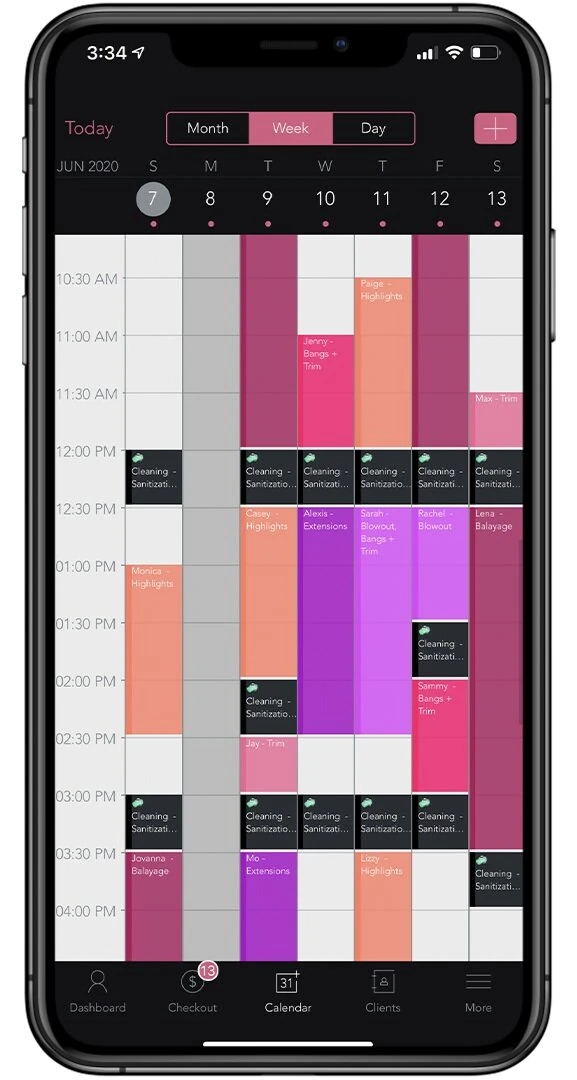
2. Offer a Contactless Payment Experience
The GlossGenius app offers a secure and easy-to-use salon payment system allowing you to offer a fully touch-free checkout experience. No hardware needed!
iPhone users can leverage Tap to Pay on iPhone with GlossGenius for an instantaneous, contactless transaction – no extra hardware needed!
You can also require clients to add a card when they make an appointment, so when you’re ready to check out, their card is already in the system. To do this in the app visit Settings > Booking Controls & Notifications > Online Booking Settings > tap Require Card. Requiring clients to book with a card on file will also help enforce any cancellation policies. Every minute back in the salon is valuable!
GlossGenius also has a secure built-in card scanner and accepts Apple Pay and Google Pay. You can even skip the signature screen so you can avoid clients touching your phone. Compared to many other solutions, GlossGenius has the industry’s lowest processing fee of 2.6% (flat – no hidden fees!) and free same-day deposits.
3. Keep Track of Clients That Come Into Your Salon or Spa
After an appointment, if a client shares that they have been sick, you may need to update the rest of your clients that came in on that same day. Through GlossGenius’s Reports feature you can do just that! Tap More on your dashboard > Reports > Appointments > select your days > tap Send and we will email you a list of clients you saw that day. From there, you can also use our built-in text or email blast tools to message all of them at once.
4. Maintain Client Loyalty & Book VIP Clients
Getting to see your clients again is really exciting and it can be challenging to decide who to rebook first! One way you can do this is by starting with your VIP clients. These clients can be those who have been the most loyal, who bought a gift card, or who have seen you the most.
To know who your VIP clients are with GlossGenius, head to More on your dashboard > Reports > Most Valuable Clients > and a list of your top clients will be sent to your email. If you’d like to email or text your VIP clients all at once tap More from your GlossGenius dashboard > select Email Marketing or Text Marketing and use the filters to pick your recipients!
Kayla, a stylist from Rhode Island, dives into her best practices for rebooking clients in this video:
Practice Your New Routine
Try GlossGenius free for 14 days!
Getting used to new salon changes will definitely take some time for both you and your clients.
Many wellness & beauty professionals are booking close family and friends at the start of their reopening so they can practice working with a mask and get used to any new procedures.
For any questions on these tips or GlossGenius feel free to shoot us an email by clicking here.
[CTA_MODULE]
Download Now
.png)
.png)
Join Our Genius Newsletter
Get the latest articles, inspiring how-to’s, and educational workbooks delivered to your inbox.