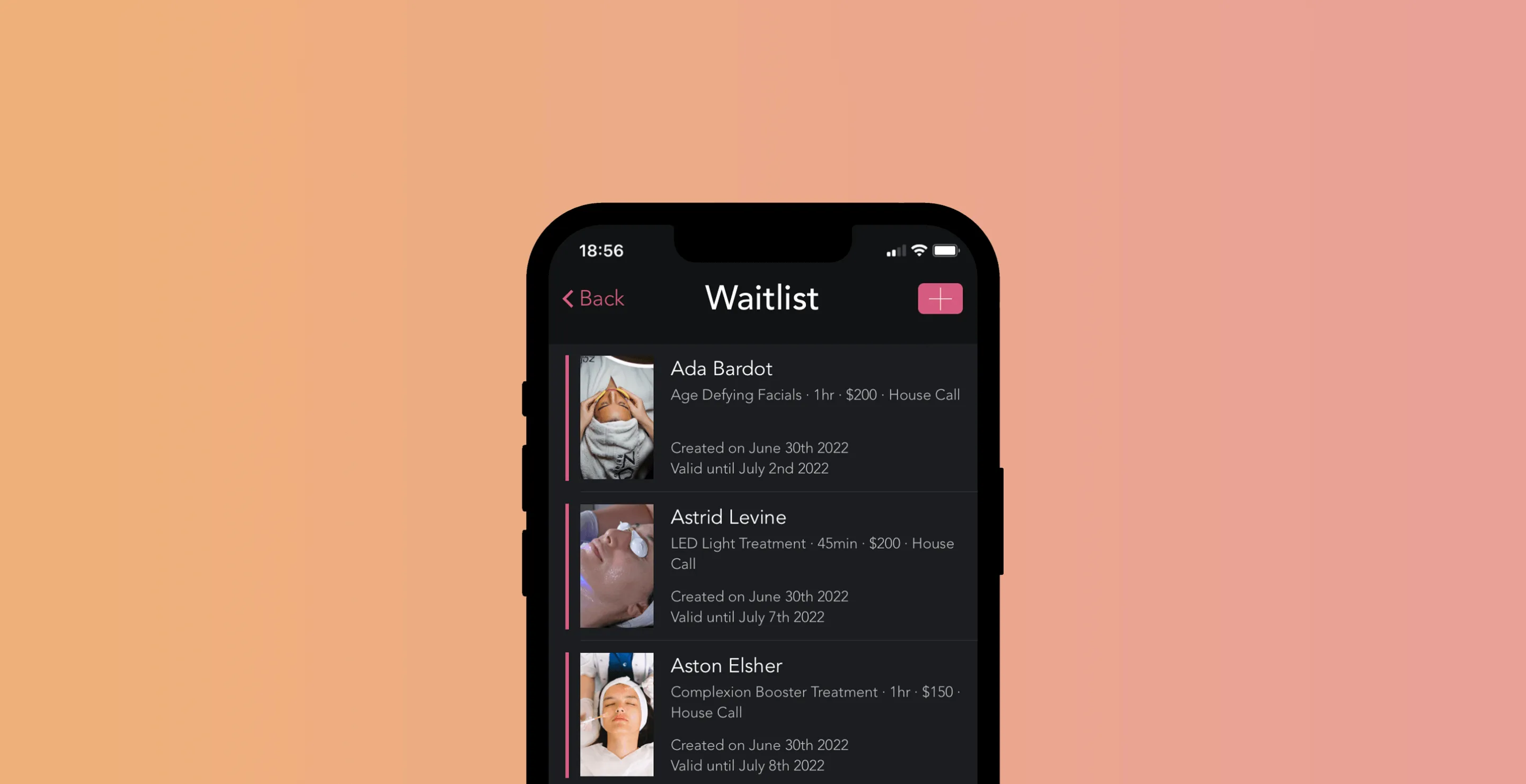
Handle Last-Minute Cancellations Like a Pro with GlossGenius Waitlists
Our new Waitlist feature lets you easily and automatically fill last-minute openings to increase profits & take control of your schedule.

When a client cancels their appointment, it can throw a pretty big wrench in your schedule. Gaps between clients can be a waste of your time and cost you some take-home pay you would have had if you could have filled that gap quickly. Keeping a backlog of clients on a waitlist can help fill these unexpected schedule gaps, but it can be a lot to maintain on top of all your other tasks!
GlossGenius' new Waitlist feature allows you to easily and automatically keep track of clients' waitlist preferences and quickly schedule them when you have an opening.
Some features of our new waitlists include:
- Client-facing functionality: Clients can add themselves to your waitlist from your booking site, or you can add them yourself through your GlossGenius app. They’ll receive an email notification that they’ve been successfully added to your waitlist!
- Notes for added context: Clients can leave notes to specify their availability (e.g. only free on Wednesday mornings) to provide context to help you book them in an appropriate slot.
- Waitlist expiration: Clients can indicate how long they’d like to remain on the waitlist, up to 90 days.
- Comprehensive view: Professionals can view every client on their waitlist, including the clients’ availability, contact info, and relevant notes, to hand-pick who they’d like to contact.
Try GlossGenius free for 14 days!
Increase Revenue and Fill Last-Minute Openings With Your Waitlist
Client cancellations can leave unexpected gaps in your schedule. Allow clients to add themselves to your waitlist through GlossGenius – our Waitlist feature keeps track of client waitlist preferences so you can keep earning when your schedule changes. Clients are able to leave you notes about their availability, so you can quickly and easily see which waitlist client can fill the gap in your schedule!
[CTA_MODULE]
Maximize Working Hours So You Can Enjoy Time Outside of Work
Work smarter, not harder – client cancellations can easily add to the amount of time you have to spend at the salon or catching up on your revenue targets. Our Waitlist feature helps you maintain a full book by keeping a list of clients on standby for openings in your schedule. When you’re able to fill in gaps in your schedule, you can get your bag and spend more quality time outside of work.
Automate Your Waitlist to Stay Organized
No more frantically scribbling client notes and using pen and paper as a makeshift waitlist! GlossGenius provides up-to-date client waitlist preferences and an easy way to notify them of an opening, complete with online client booking. Your time is valuable and it's hard to juggle this admin work when you're behind the chair – we are here to help! The all-in-one waitlist, client outreach, and booking capability will help you fill schedule gaps in just minutes.
How It Works
As a GlossGenius member, taking advantage of the Waitlist feature is quick and easy. You can add clients to your waitlist yourself, and if you want, you can also give your clients the opportunity to add themselves to your waitlist through your booking website.
Here’s how you can add clients to your waitlist:
- Open your GlossGenius app and tap More
- Tap the Waitlist tile and then tap the pink + button in the top right corner to add new
- Include any relevant info: which professional, what services, how long it will take, whether it’s a house call, how long they'll stay on your waitlist, and any notes
- Tap Add in the top right corner to save and pick Yes to send an email and/or text to the client notifying them they've been added to your waitlist
Alternatively, if your client wants to add themselves to your waitlist, start by enabling that capability for them:
- Go into your app settings
- Tap Booking Controls & Notifications
- Tap Waitlist Settings and toggle on Enable Online Waitlist Registration
[CTA_MODULE]
Once you’ve enabled online waitlist registration, clients can easily add themselves to your waitlist by following these simple steps:
- On your booking website, select Book Now
- Click the Join the waitlist button and add their contact details, waitlist timeline, and availability.
- Click Join Waitlist and they will receive an email confirming they’ve been added
Once your waitlist is built out, here’s how you invite a client to claim an open spot:
- Open your GlossGenius app and tap More
- Tap the Waitlist tile to view all the clients and their availability
- Tap on the client you’d like to contact about filling the slot – you can reach out by text, call, or email from this screen
- If the client confirms the new date and time work for them, tap Convert to Appointment
Note: If you’re a GlossGenius Teams user, you can also filter this view to see the waitlist for the whole salon or just for one specific stylist!
Try GlossGenius free for 14 days!
Being a beauty and wellness professional often means having to be flexible and roll with any surprises that crop up day to day, but that doesn’t mean you have to sacrifice your earnings! Take control of your schedule with the new Waitlist feature from GlossGenius.
.png)
.png)
Join Our Genius Newsletter
Get the latest articles, inspiring how-to’s, and educational workbooks delivered to your inbox.
Handle Last-Minute Cancellations Like a Pro with GlossGenius Waitlists

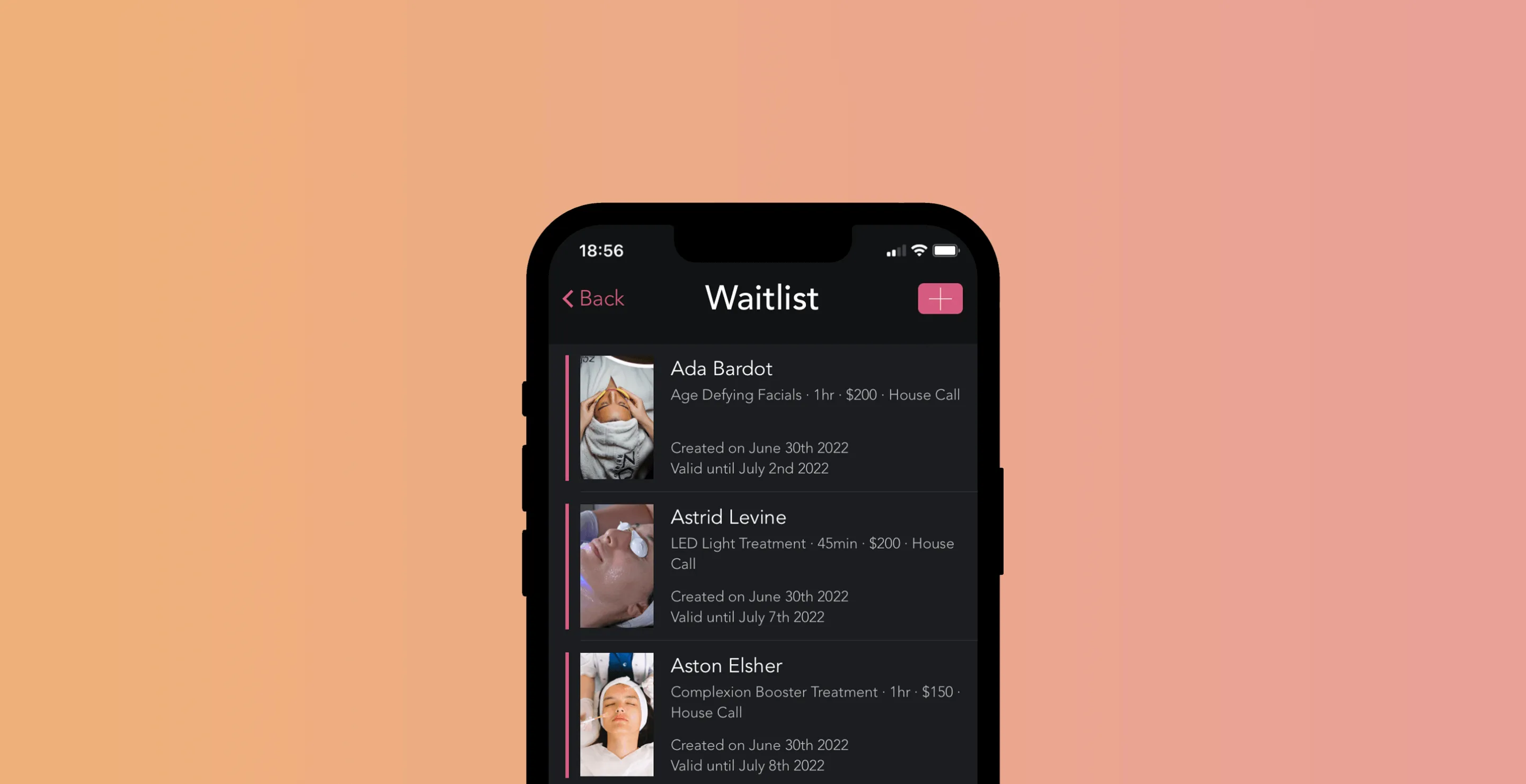
When a client cancels their appointment, it can throw a pretty big wrench in your schedule. Gaps between clients can be a waste of your time and cost you some take-home pay you would have had if you could have filled that gap quickly. Keeping a backlog of clients on a waitlist can help fill these unexpected schedule gaps, but it can be a lot to maintain on top of all your other tasks!
GlossGenius' new Waitlist feature allows you to easily and automatically keep track of clients' waitlist preferences and quickly schedule them when you have an opening.
Some features of our new waitlists include:
- Client-facing functionality: Clients can add themselves to your waitlist from your booking site, or you can add them yourself through your GlossGenius app. They’ll receive an email notification that they’ve been successfully added to your waitlist!
- Notes for added context: Clients can leave notes to specify their availability (e.g. only free on Wednesday mornings) to provide context to help you book them in an appropriate slot.
- Waitlist expiration: Clients can indicate how long they’d like to remain on the waitlist, up to 90 days.
- Comprehensive view: Professionals can view every client on their waitlist, including the clients’ availability, contact info, and relevant notes, to hand-pick who they’d like to contact.
Try GlossGenius free for 14 days!
Increase Revenue and Fill Last-Minute Openings With Your Waitlist
Client cancellations can leave unexpected gaps in your schedule. Allow clients to add themselves to your waitlist through GlossGenius – our Waitlist feature keeps track of client waitlist preferences so you can keep earning when your schedule changes. Clients are able to leave you notes about their availability, so you can quickly and easily see which waitlist client can fill the gap in your schedule!
[CTA_MODULE]
Maximize Working Hours So You Can Enjoy Time Outside of Work
Work smarter, not harder – client cancellations can easily add to the amount of time you have to spend at the salon or catching up on your revenue targets. Our Waitlist feature helps you maintain a full book by keeping a list of clients on standby for openings in your schedule. When you’re able to fill in gaps in your schedule, you can get your bag and spend more quality time outside of work.
Automate Your Waitlist to Stay Organized
No more frantically scribbling client notes and using pen and paper as a makeshift waitlist! GlossGenius provides up-to-date client waitlist preferences and an easy way to notify them of an opening, complete with online client booking. Your time is valuable and it's hard to juggle this admin work when you're behind the chair – we are here to help! The all-in-one waitlist, client outreach, and booking capability will help you fill schedule gaps in just minutes.
How It Works
As a GlossGenius member, taking advantage of the Waitlist feature is quick and easy. You can add clients to your waitlist yourself, and if you want, you can also give your clients the opportunity to add themselves to your waitlist through your booking website.
Here’s how you can add clients to your waitlist:
- Open your GlossGenius app and tap More
- Tap the Waitlist tile and then tap the pink + button in the top right corner to add new
- Include any relevant info: which professional, what services, how long it will take, whether it’s a house call, how long they'll stay on your waitlist, and any notes
- Tap Add in the top right corner to save and pick Yes to send an email and/or text to the client notifying them they've been added to your waitlist
Alternatively, if your client wants to add themselves to your waitlist, start by enabling that capability for them:
- Go into your app settings
- Tap Booking Controls & Notifications
- Tap Waitlist Settings and toggle on Enable Online Waitlist Registration
[CTA_MODULE]
Once you’ve enabled online waitlist registration, clients can easily add themselves to your waitlist by following these simple steps:
- On your booking website, select Book Now
- Click the Join the waitlist button and add their contact details, waitlist timeline, and availability.
- Click Join Waitlist and they will receive an email confirming they’ve been added
Once your waitlist is built out, here’s how you invite a client to claim an open spot:
- Open your GlossGenius app and tap More
- Tap the Waitlist tile to view all the clients and their availability
- Tap on the client you’d like to contact about filling the slot – you can reach out by text, call, or email from this screen
- If the client confirms the new date and time work for them, tap Convert to Appointment
Note: If you’re a GlossGenius Teams user, you can also filter this view to see the waitlist for the whole salon or just for one specific stylist!
Try GlossGenius free for 14 days!
Being a beauty and wellness professional often means having to be flexible and roll with any surprises that crop up day to day, but that doesn’t mean you have to sacrifice your earnings! Take control of your schedule with the new Waitlist feature from GlossGenius.
Download Now
.png)
.png)
Join Our Genius Newsletter
Get the latest articles, inspiring how-to’s, and educational workbooks delivered to your inbox.







